For years, home service businesses across the U.S. have relied on Google’s trust badges to set themselves apart in the Google Guaranteed Ads platform. You’ve probably seen or even promoted the familiar “Google Guaranteed” badge. This was a green checkmark that told potential customers your business had passed Google’s screening process.
The Google money-back guarantee provided customers with protection and reimbursement up to $2,000 when their service expectations were not met.
Google will introduce substantial changes to its system starting in October 2025. The company is rolling all of its existing trust badges into a single new designation: Google Verified. This new badge will replace Google Guaranteed, Google Screened, License Verified by Google, and the Money Back Guarantee.
Removing the Money Back Guarantee from Google Verified Ads can be seen as a positive step for local service providers. Simplifying the various trust programs will make it easier for customers to recognize verified, high-quality businesses like yours at a glance.
From Legacy Badges to Google Verified: A Unified Approach
Google launched these programs to establish trust with customers who wanted to book local services through their online platform. The Google Guaranteed badge provided homeowners with assurance that a plumber or HVAC technician had been verified and was backed by a limited guarantee.
The Google Screened badge was tailored to professional services like attorneys and financial advisors. Now, the new Google Verified badge consolidates these various programs into one, focused more on home service providers. License Verified by Google was used in specific industries where a license was the primary trust signal (for example, real estate). And the Money Back Guarantee tied into the Guaranteed program as an added consumer protection.
The multiple programs which Google operated over time were simply too complicated. The different trust badges created customer confusion because they failed to explain the distinction between “Screened” and “Guaranteed” and the reimbursement process. The company unifies all four programs into a new single standard (Google Verified) that makes things simpler for you and your customers.
The new badge will show directly on a business’s Google Verified profile and may also appear on other Google surfaces “where it adds consumer value.” Google says the badge may display dynamically, showing up when Google predicts it would help customers make a decision. To go a step further, Google will now call out the specific checks your business has passed (for example, license or background checks), instead of leaving it vague.
For business owners like you, this means less confusion for your customers and more clarity about what the badge represents. If you’re already verified, your account will automatically transition, with no extra steps needed.
The Changing Google Guarantee Program
Perhaps the biggest headline for businesses and customers alike is the discontinuation of the Google Guarantee’s money-back protection.
Under the old system, customers booking through Google Guaranteed Ads could file a claim with Google if they were unhappy with the quality of the work. If Google approved the claim, they could receive reimbursement – up to $2,000, depending on the market.
As Google transitions to a simpler, more transparent verification experience, here are the key details to know:
- Key Date: October 20, 2025 marks the transition to Google Verified.
- Services booked before that date remain eligible: Customers can still submit a claim for services booked through Google Guaranteed before October 20, 2025, and claims must be submitted within 30 days of the initial service completion date.
- Going forward: After October 20, 2025, the Google Verified badge will no longer include a reimbursement component. The focus shifts to clear, visible verification so your home service customers understand which checks your business has passed.
While this change may feel notable, it’s not a cause for concern. Most customers rarely used the reimbursement feature; what they value most is the visible proof that your business has been verified by Google. Moving forward, you’ll still have a prominent badge that communicates verification and trust, now with clearer disclosure about the checks you’ve passed.
What Stays the Same
With all this change, it’s worth highlighting what isn’t changing.
- Your ads keep running. If you’re already advertising with Google Guaranteed and you’ve passed verification, nothing about this change will interrupt your campaigns.
- No extra steps required. Current advertisers don’t need to reapply or reverify. You’ll automatically transition to the new system.
- Ad ranking is not affected by this rebrand. Google has stated clearly that rankings will not be impacted by the shift from multiple badges to a single Google Verified designation.
- Verification still matters. New advertisers must still complete verification to earn the badge. The exact checks (licenses, background, sometimes insurance) vary by category and region, and Google now plans to highlight which of those checks your business has passed directly on your profile.
For home service businesses like yours, the day-to-day experience in LSAs continues as usual. Your visibility and campaigns remain on track while the badge becomes easier for customers to understand.
Making the Transition Easy for You
At LocalSplash, we’re already handling the heavy lifting so you don’t have to. Our goal is to make this transition seamless and low-effort for you.
- We’re monitoring all account transitions so that your Google Verified Ads keep running smoothly during and after the change.
- We’ll update your marketing assets and messaging where appropriate, so references to the old “Google Guaranteed” badge are refreshed to Google Verified without you needing to track down every creative or page.
- We’ll keep an eye on your verification status and compliance, flagging anything that needs attention and guiding you through simple next steps only if they’re required.
- We’ll help you communicate the change so your customers immediately understand what the Google Verified badge means and which checks your business has passed.
- Prefer hands-off? That’s fine – stay focused on jobs while we manage the details. If anything needs your input, we’ll let you know clearly and concisely.
In short, there’s nothing extra you need to do right now. LocalSplash is making this easy for you.
Turning Change Into an Advantage

By communicating clearly with your customers, you can turn this change into a competitive advantage. Many of your competitors may lag in updating their websites or ad messaging. If you proactively highlight your new Google Verified status, you can stand out as the business that stays current and transparent.
Consider training your staff to answer questions directly:
“Yes, we’re Google Verified. Google has confirmed our qualifications, and you can see which checks we’ve passed right on our profile. The program is evolving, and the verification is clearer than ever so you can book with confidence.”
That kind of simple, confident explanation reassures customers and reinforces your professionalism, especially in home services businesses where trust drives bookings.
Closing Thoughts
The rebrand from Google Guarantee to Google Verified is part of Google’s effort to streamline its advertising programs and simplify things for customers. While the money-back guarantee is ending, the core of what made the badge valuable (verification and trust) remains.
Your ads will continue uninterrupted. Your verification carries over automatically. And your customers will still see a clear signal from Google that your business has been vetted.
At LocalSplash, we’re here to make sure you stay ahead of these updates and get the most from your Google Verified Ads without adding work to your plate. If you’re a current client and have questions about how this affects your campaigns, please contact our support team.
If you’re not yet working with us but want expert guidance on your Google Verified Ads account, we’d be glad to help.
In the end, trust still matters, and Google Verified is the new way to show it, clearly and confidently to your home service customers.

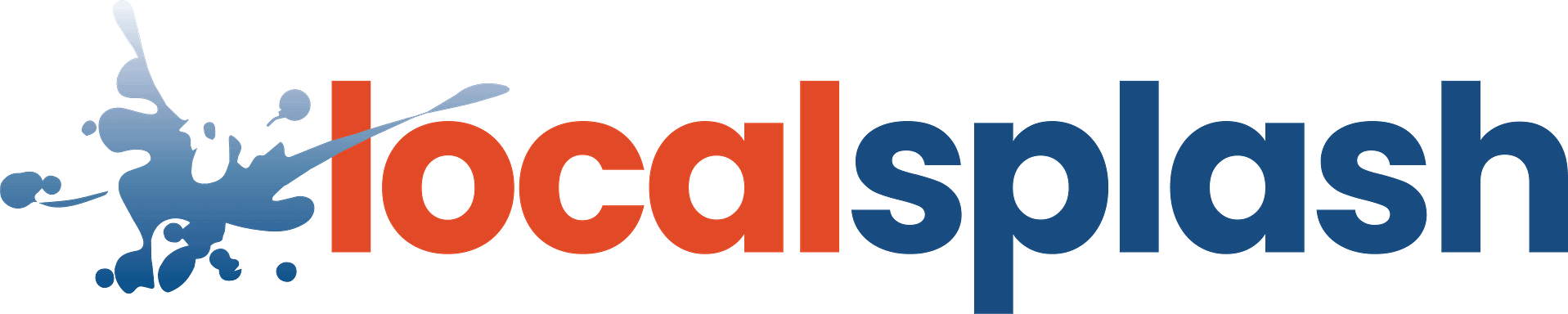
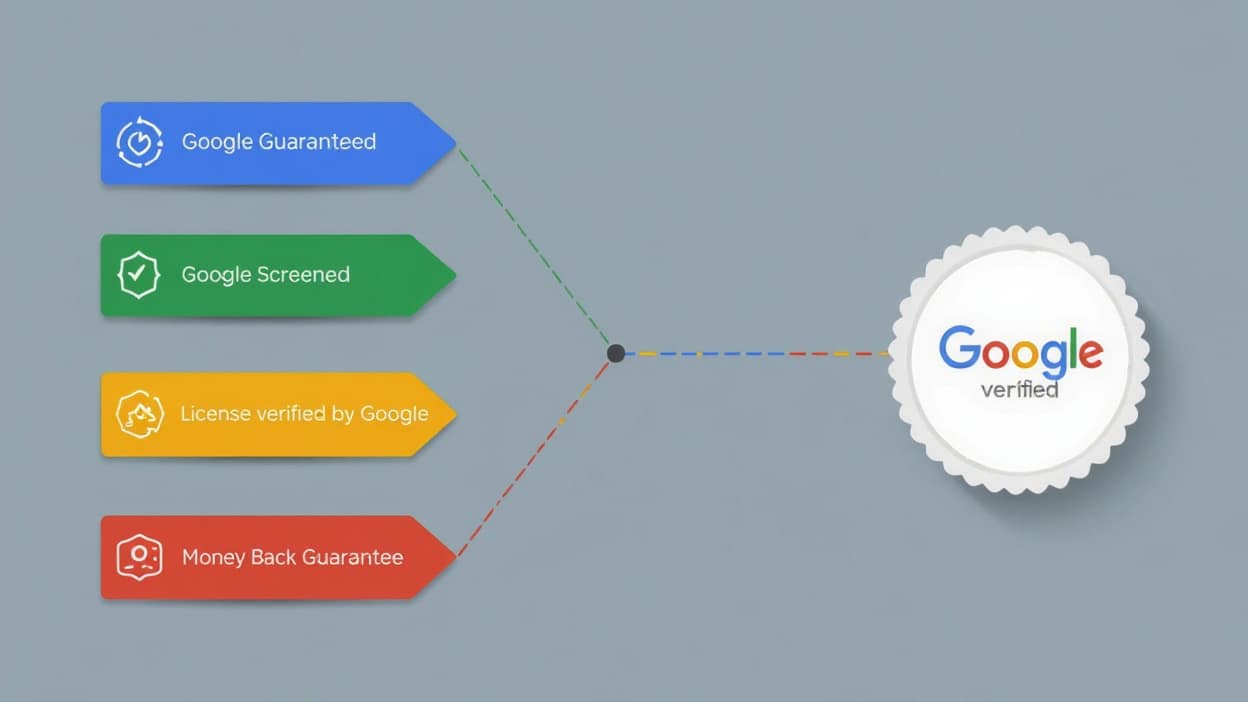
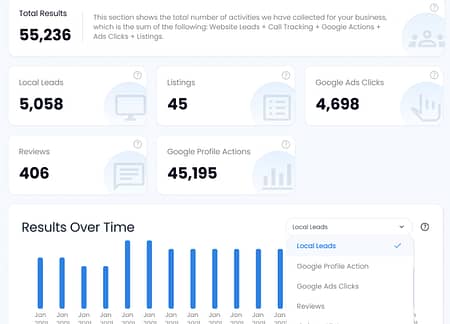
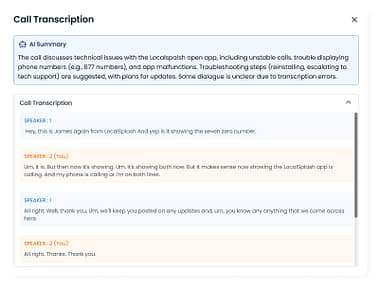
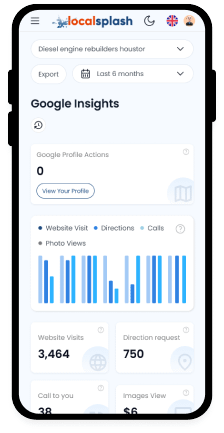
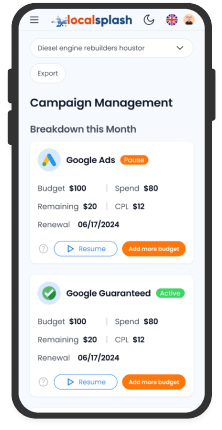 At first glance, you might think of the Hub as a reporting tool, but it’s more accurate to call it a growth platform. It helps you capture new opportunities, manage them effectively, and understand the true return on your marketing investment.
At first glance, you might think of the Hub as a reporting tool, but it’s more accurate to call it a growth platform. It helps you capture new opportunities, manage them effectively, and understand the true return on your marketing investment.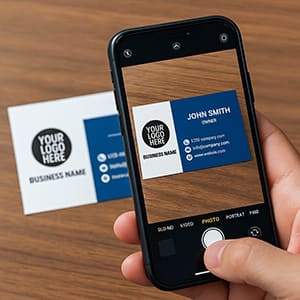 If you’ve recently tried to claim your Google Business Profile (GBP), you may have been asked to complete something called Google Video Verification. This step is often triggered when Google’s automated systems want extra assurance that your business is legitimate and physically operates at the location you’ve listed.
If you’ve recently tried to claim your Google Business Profile (GBP), you may have been asked to complete something called Google Video Verification. This step is often triggered when Google’s automated systems want extra assurance that your business is legitimate and physically operates at the location you’ve listed.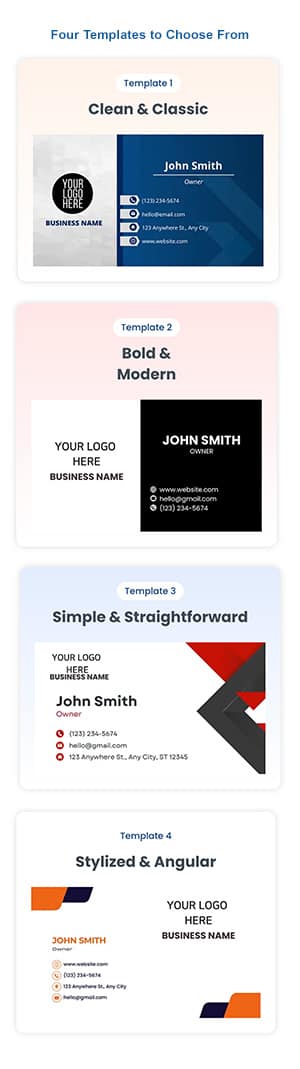 It might seem odd that a tech giant like Google still asks to see something as old-school as a business card. But there’s a reason behind it.
It might seem odd that a tech giant like Google still asks to see something as old-school as a business card. But there’s a reason behind it.