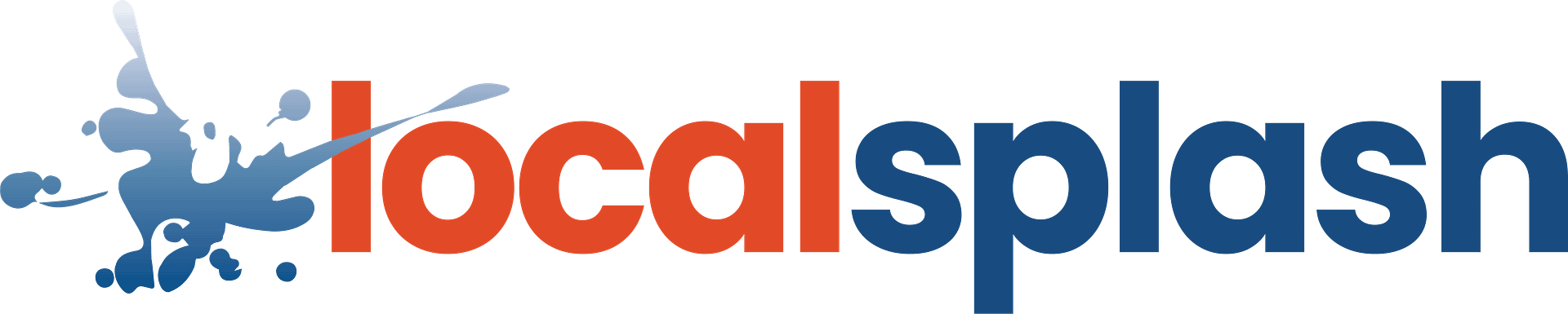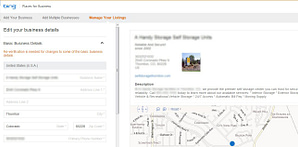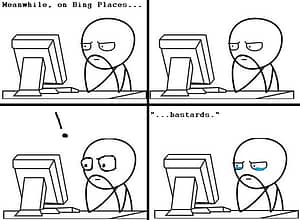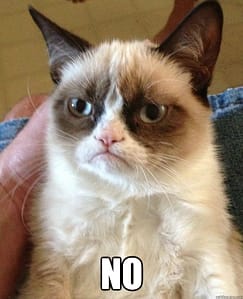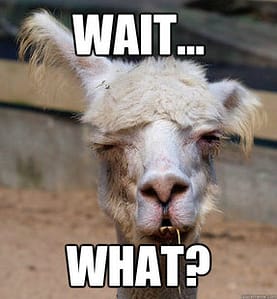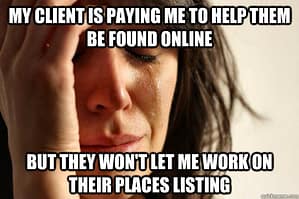With Yahoo! Local’s invention of the Marketing Dashboard in 2012 and Google’s recent migration to its new user interface, Bing recently evolved into something new: Bing Business Portal is now called Bing Places for Business. So what’s new and different with their completely-revamped UI? Apart from dropping the “BETA” version in its name, there are numerous differences between the Portal and Places.
Bookmark it!
The URL used to log into your Bing account has changed. You no longer log in through www.bing.com/businessportal but rather https://www.bingplaces.com/. Although, if you do happen to forget that the web address has changed, typing in www.bing.com/businessportal will redirect you to Bing: Places for Business.
Appearances
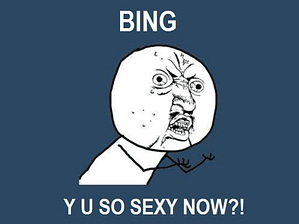 Once you have logged in to your Bing Places account, you will immediately see the drastic difference in appearances between the Portal and Places. Bing has simplified their menu for the user, dividing its menu tabs into three parts:
Once you have logged in to your Bing Places account, you will immediately see the drastic difference in appearances between the Portal and Places. Bing has simplified their menu for the user, dividing its menu tabs into three parts:
- Add Your Business – This section of Bing Places allows you to add your business listing(s) or find existing listings that you can claim into your account.
- Add Multiple Businesses – Managing a chain of restaurants? Bulk upload your multi-location business with an excel file sheet. Bing includes a template of the excel file once you export it. Use this template to add your locations making listing creation quick and easy!
- Manage Your Listings – This is Bing Places’ dashboard. Here you will find all your Bing listings and their statuses.
Bing now provides a map on the right panel of your Bing Places account, so you can see their geographic locations. You can view the map through a “Bird’s eye” which resembles Google’s Satellite version of Google Maps. If this does not appeal to you, you can use the standard road map version. If your map marker is incorrect, you can move it. Bing still does not offer street view.
Apart from the interface add-ons, Bing removed offers and deals. When a Bing Rep was asked why they discontinued this feature, he responded that “…the engineering team wanted to simplify user experience…”
In place of this feature, Bing launched Bing Offers. Business owners can still add offers and deals to display on this new platform just as long as the offers are added on deal aggregators like Living Social, Yipit, and Yelp, to name a few. Bing pulls offers from these aggregators onto their Bing Offers site so consumers can find all deals from different industries and businesses in one interface.
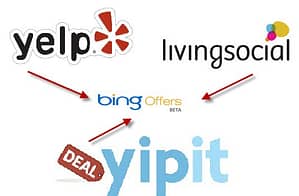
Bing Offers is a new offers platform and operates alongside with deal aggregators like Yelp, Yipit and Living Social.
Change is good
Inside the Bing Places account, you no longer have the business name, street address, city, state, and phone number to search for an existing listing. Bing has simplified the search with two search options: phone number and business name plus location. (If these fields are too narrow for your search, you can always utilize the business name field to input a keyword.) The search results returned to you will contain many results. This is great for looking up duplicates, even if it’s for an outdated business listing lingering on Bing Maps.
Users will appreciate this change: you no longer need to PIN verify duplicate listings to remove them. Bing representatives say with the new migration, users can just claim listings and hit the “delete” button. It’s a quicker process and one fewer PIN verification for cleaning up your listings.
To enhance the user experience, Bing has added a few more fields that the portal did not have. This gives the user more options to optimize their listings. These fields include:
- Adding up to 10 categories (no custom categories permitted)
- A field for video links (That’s right, it is plural; we can add more than one – from any video hosting site!)
- A field for additional websites
- A submit button! (The Portal did not have this, which mislead many users who were curious to see if their data was submitted.)
Change is good…to an extent
We’ve reviewed the list of changes Bing has integrated, but what has been taken away from the user experience? What has been added that has challenged or restricted Bing users?
Can’t find the option to hide your business address? You are right! Bing removed that feature. According to a Bing rep, “We’re pushing the team as hard as we can to bring that feature back,” since there were many who favored that feature. For now, the user must decide whether or not they want their address displayed on Bing. Until we find out whether or not Bing decides to keep the hide-address option, users must be patient.
Here’s another: you may want to sit down for this one. You may cringe. You may cry and you may pull out a few hairs: Bing does not allow users to modify a business name, even if it is adding an “LLC,” an “Inc.” an “s” or changing an “and” to an “&.” Bing implemented this change for security reasons so that no one can claim and modify someone else’s listing.
However, there is a solution to that. If you are frantic to add “awesome” to “Harry’s Subs” or an ” ‘s ” to “Ricardo Pizzeria” to show that it’s yours and not Jared’s or Mike’s, then get in contact with a Bing representative and explain your issue. It’s free and only cost you some time, but you can resolve the problem.
Have a punching bag ready because Bing won’t allow you to change the address and phone number at the same time. Even if you need to add a suite number or modify “Street” to “St.” you may only change one element at a time. And yes, that means TWO PIN verifications are required.
If this is perplexing, you can contact a Bing rep through their chat and they can assist in changing both at once.
Just Keep Your Shirt On!
 All these changes mean we must adjust and adapt. Bing is still undergoing changes and we should prepare to see revisions to their interface, both additional features and deletions of some already present.
All these changes mean we must adjust and adapt. Bing is still undergoing changes and we should prepare to see revisions to their interface, both additional features and deletions of some already present.
Bing encourages feedback. If you need to have your opinions or ideas heard, email [email protected].